Alternate FIX: Unable to manage a group via EAC in Exchange on-premises. Exchange Attributes in Active Directory

I recently had an issue where one of the personnel on the Service Desk Team did not have access to Exchange On-Premises
Lance's Blog for Information Technology

I recently had an issue where one of the personnel on the Service Desk Team did not have access to Exchange On-Premises

Scenario You have a new Executive or top level user that needs to be able to send emails to all distribution lists
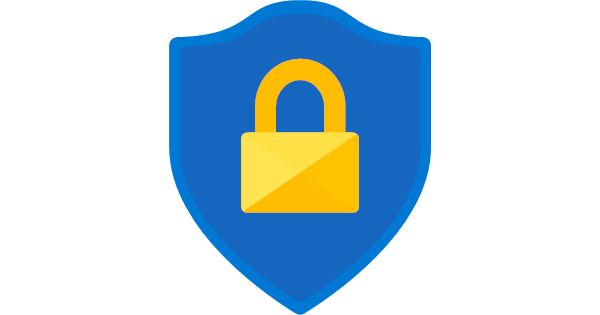
This article came out in February and I have been behind on my blog updates due to my current project, but I
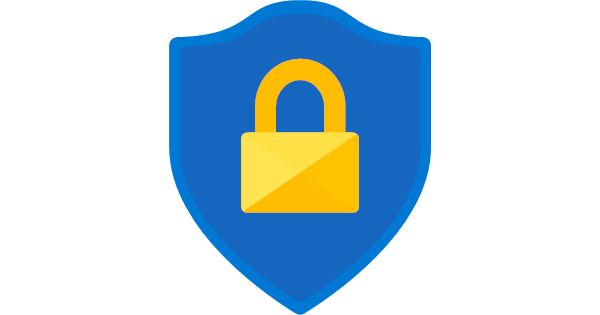
I am currently working multiple projects with LeadThem Consulting Group. I am available though for small projects or training if needed. My

WORKAROUND UPDATE!SEE AT END OF THIS POST! There is a current BUG is has been filed with Microsoft that relates to AIP/MIP
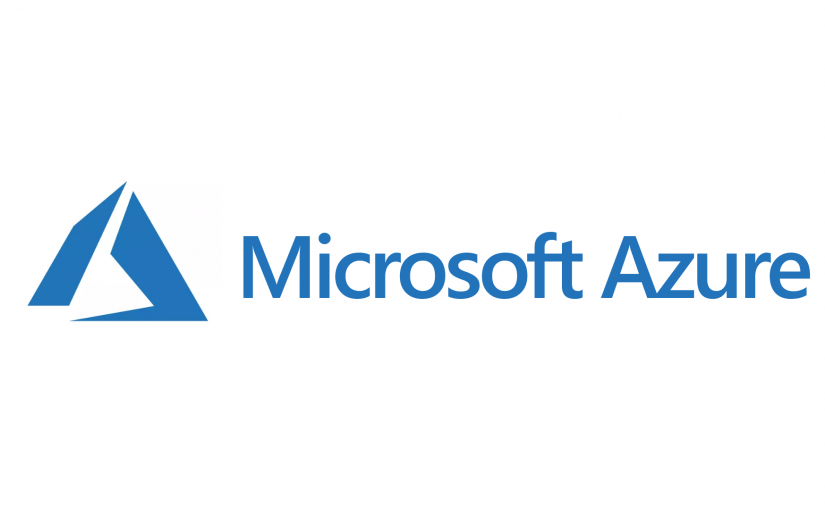
With the release of Unified Labeling in Azure and M365, there is now a way to protect your data and label your
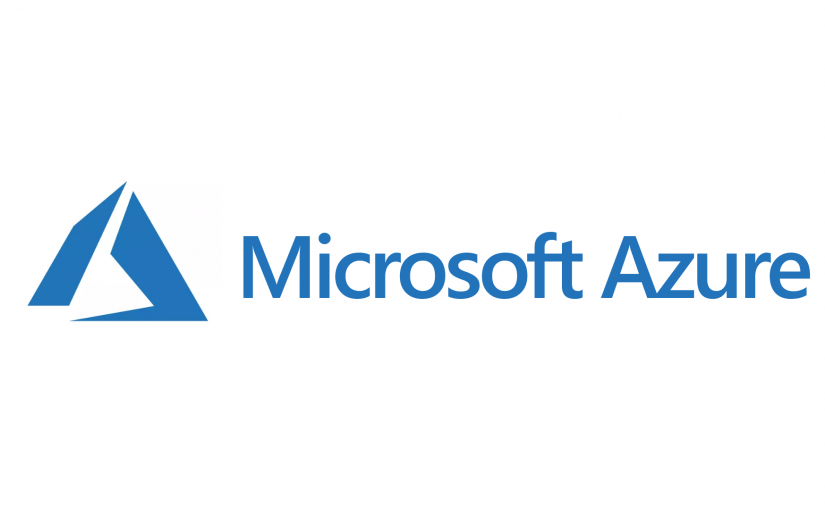
Microsoft has put out a new standard for security defaults in a tenant that harden default settings in the org. Security defaults
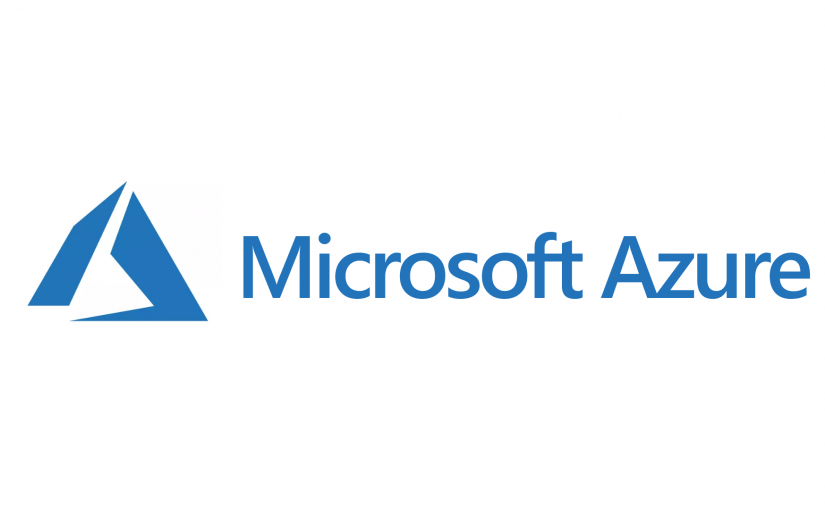
Microsoft365 allows the tenant administrators to grant external users access to content in their tenant by setting them up as a guest
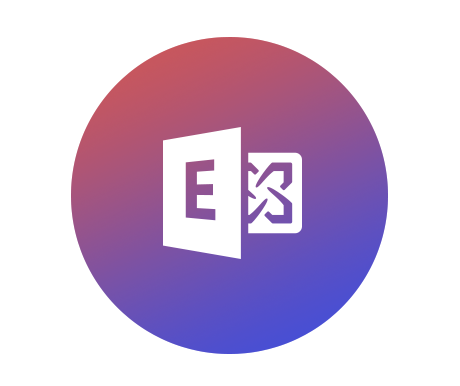
My continuation of the “Installation from HELL” proceeded onward today with our team attempting to install Exchange on another server in the
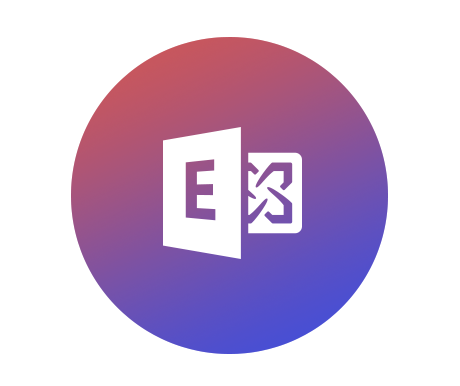
I had a very interesting installation issue recently when installing Exchange 2019 into a new environment. We ran through all the Exchange

The sheer craziness of it all! I noticed that my clocks were off on my servers by FOUR minutes. I had originally

I just received my new laptop for my current project and was setting up Windows 10 to join the company Azure AD
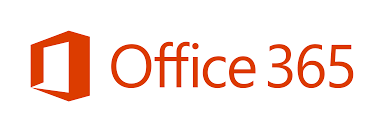
In a previous post, I showed how you could update one user’s photo for their Outlook and AD profiles via PowerShell. In

In Windows Server 2016/2019 you have been upgraded to the Windows 10 Desktop Experience GUI. So, in the new versions, you are

Like most IT guys. They have a repository of their ISO images saved on a network share so that they can mount

A rare weekend post for me! HA! I am currently migrating my server environment from VMWare 6.7 to Server 2019 Hyper-V. I
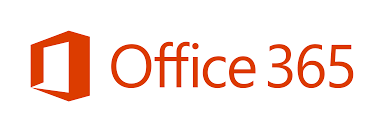
Let’s say you’re an admin that needs to connect to Office365 via PowerShell often. Now, there are many different websites or blogs

I was compiling some scripts to be able to modify DNS records in my previous post. While browsing through different scripts in

In most environments, an admin usually just jumps on the server that they need to work from and does their work from

I get incidents from time to time that deal with Netlogon Service Issues. For example: Semaphore Waiters, Semaphore Timeouts, Semaphore Acquires, etc…