Error: Policy Is Missing when trying to load and run an AIP/MIP UL on-premises content scan

WORKAROUND UPDATE!SEE AT END OF THIS POST! There is a current BUG is has been filed with Microsoft that relates to AIP/MIP
Lance's Blog for Information Technology

WORKAROUND UPDATE!SEE AT END OF THIS POST! There is a current BUG is has been filed with Microsoft that relates to AIP/MIP
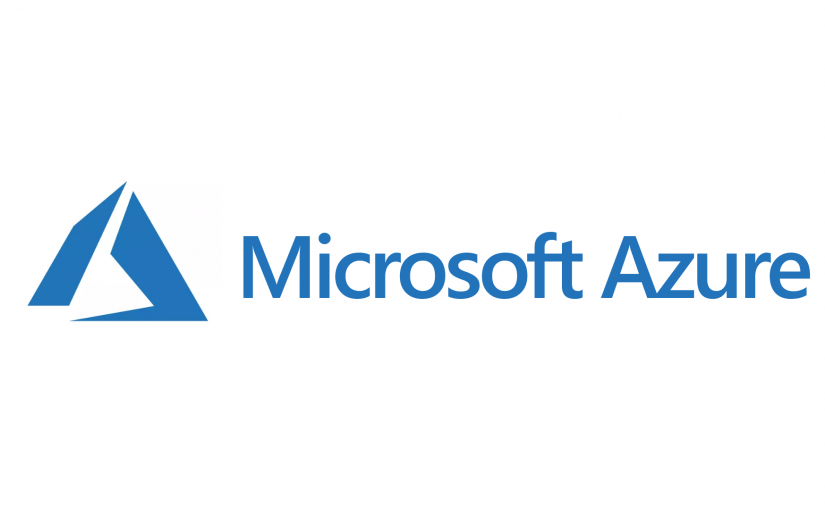
With the release of Unified Labeling in Azure and M365, there is now a way to protect your data and label your
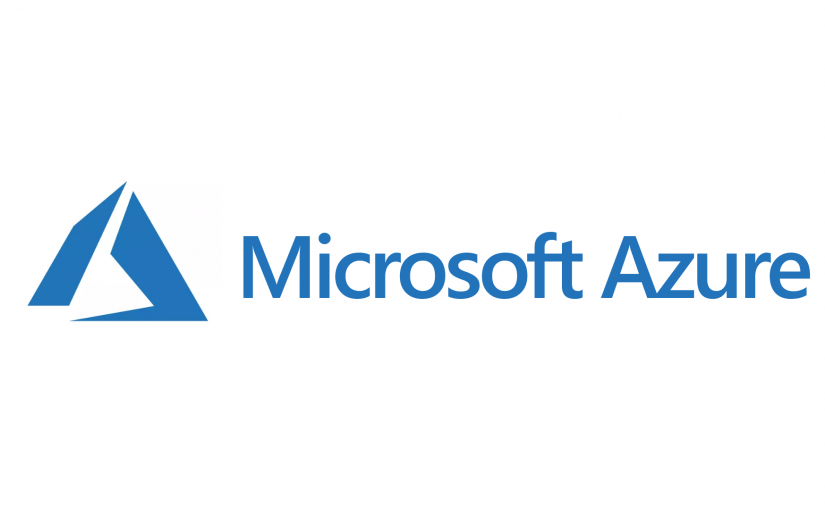
Microsoft has put out a new standard for security defaults in a tenant that harden default settings in the org. Security defaults
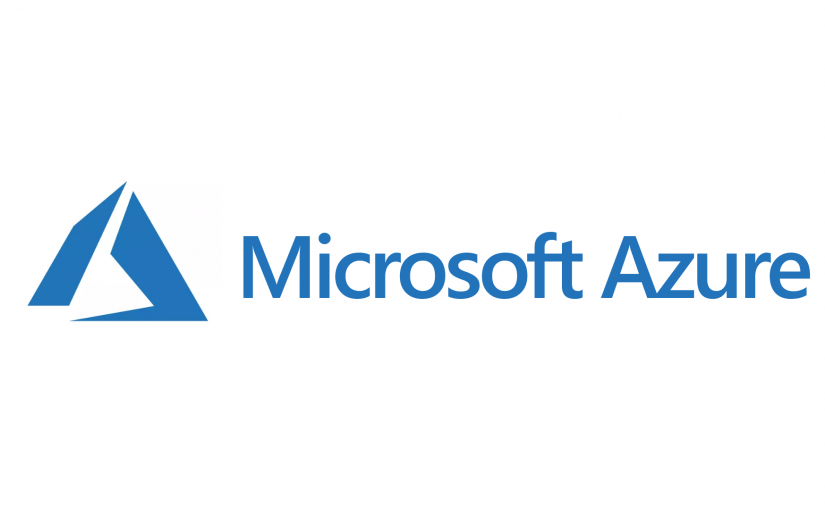
I have a VM that is joined to my Azure AD test tenant domain. I was having issues using RDP to access
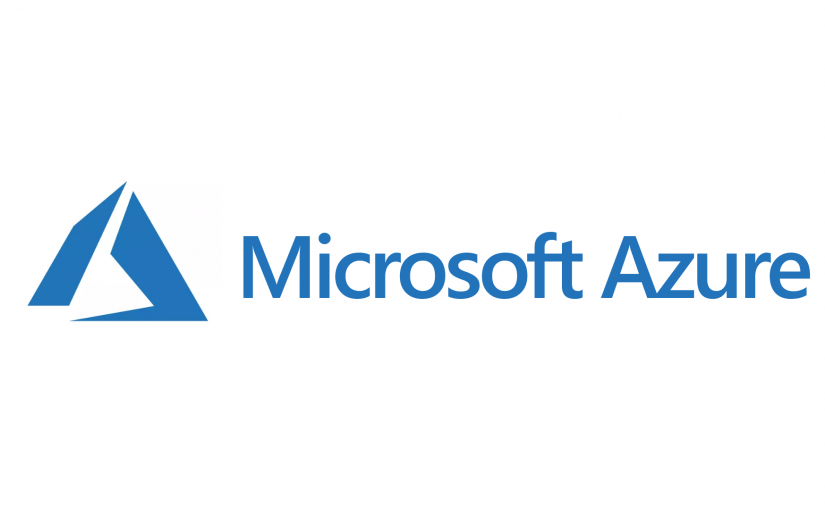
As many of you know I have an existing Azure/M365 Tenant that I use with my company as many of you all
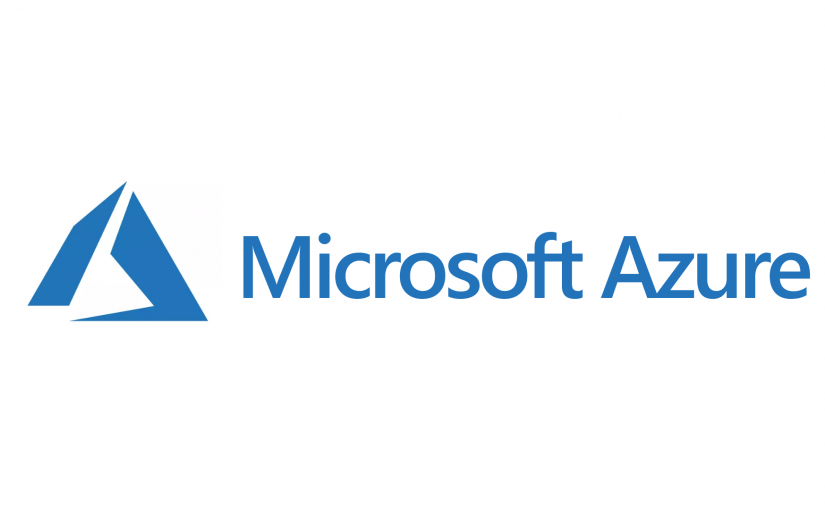
Microsoft365 allows the tenant administrators to grant external users access to content in their tenant by setting them up as a guest
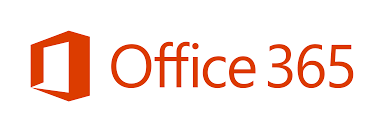
I was going through my LinkedIn feed as I do daily and found a post with the following document. Great post and

I just received my new laptop for my current project and was setting up Windows 10 to join the company Azure AD
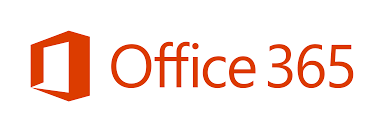
Let’s say you’re an admin that needs to connect to Office365 via PowerShell often. Now, there are many different websites or blogs
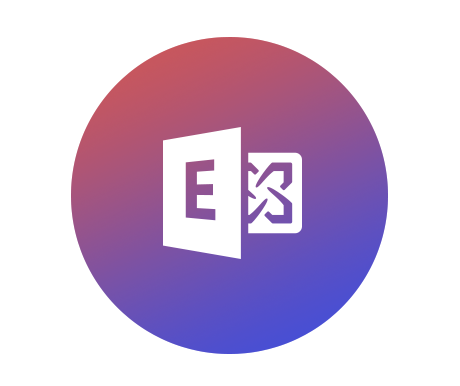
I had received a weird alert for a DB volume for a DAG member being below threshold. This was odd to me