Alternate FIX: Unable to manage a group via EAC in Exchange on-premises. Exchange Attributes in Active Directory

I recently had an issue where one of the personnel on the Service Desk Team did not have access to Exchange On-Premises
Lance's Blog for Information Technology
These are related to Exchange Server and topics along those lines.

I recently had an issue where one of the personnel on the Service Desk Team did not have access to Exchange On-Premises

During a migration you might need to add a bunch of new users to a bunch of shared mailboxes. Now you could

I had written a post last year for a PowerShell script that would get all the M365 License information for all users
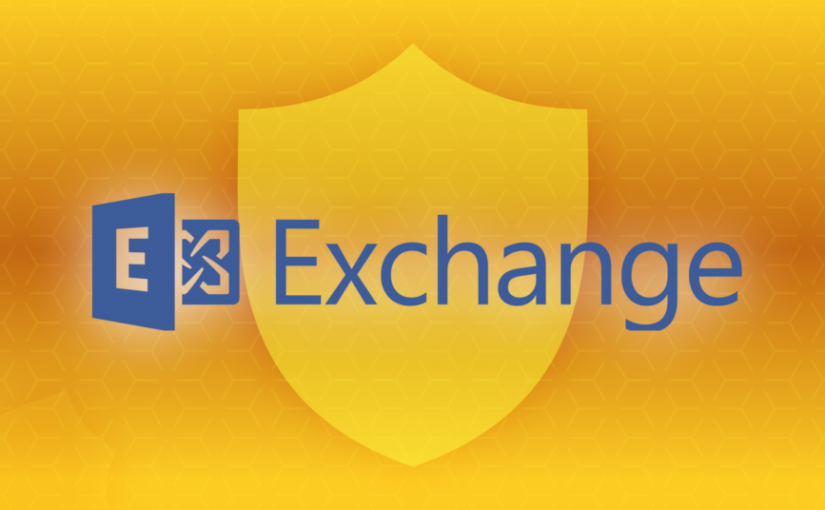
Yesterday, I had reposted this update on my blog here as I had done in the past and was told that was

Last week’s office hours featured two speakers, trainers, and Outlook specialists Teresa B. Cyrus and Paul Pennant as they spoke about all

In this demo I go over how to manage the new M365 Groups features in your company tenant using the New Outlook

Please join me for my Office Hours where you can ask me questions about Microsoft 365 and it’s products. I will also

I had a recent request to adjust all send and receive size limits on all mailboxes in one of my customer organizations.
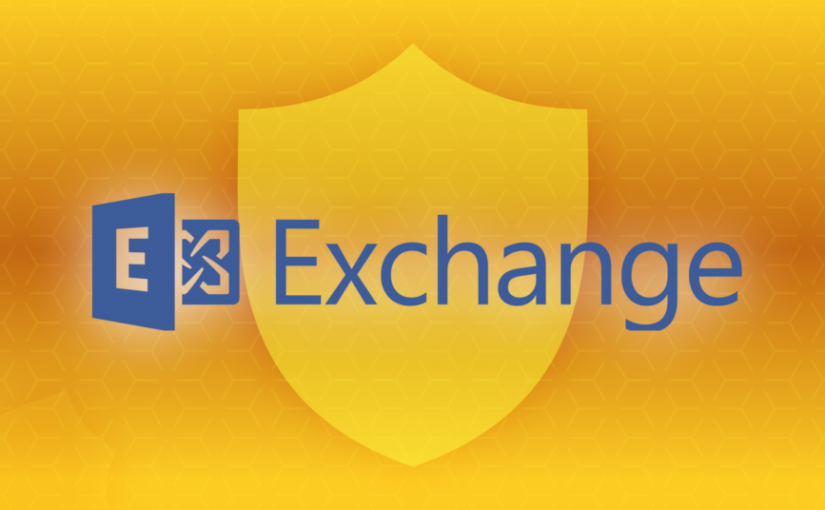
As many customers asked for it, we’re happy to announce that Microsoft Exchange Server now officially supports HTTP Strict Transport Security, also

Hello. I am going to be posting a few scripts that I have been working on to help run some reports. Hopefully,

Scenario You have a new Executive or top level user that needs to be able to send emails to all distribution lists
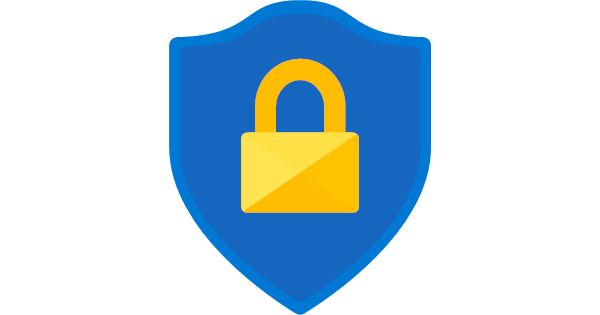
In Exchange 2016 CU23 and Exchange 2019 CU12, the ability to create and manage certificates via the GUI has been deprecated per
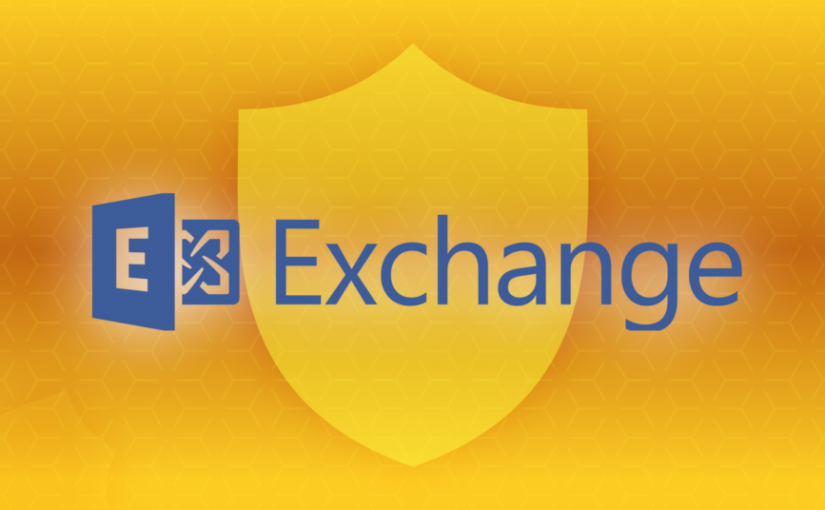
I have been trying to install a new certificate for a few days now on Exchange CU12. I have still not had
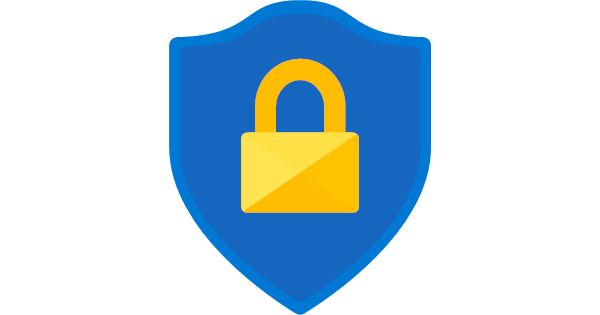
I wanted to forward this article to everyone for review. This article could not come at a better time with the transition
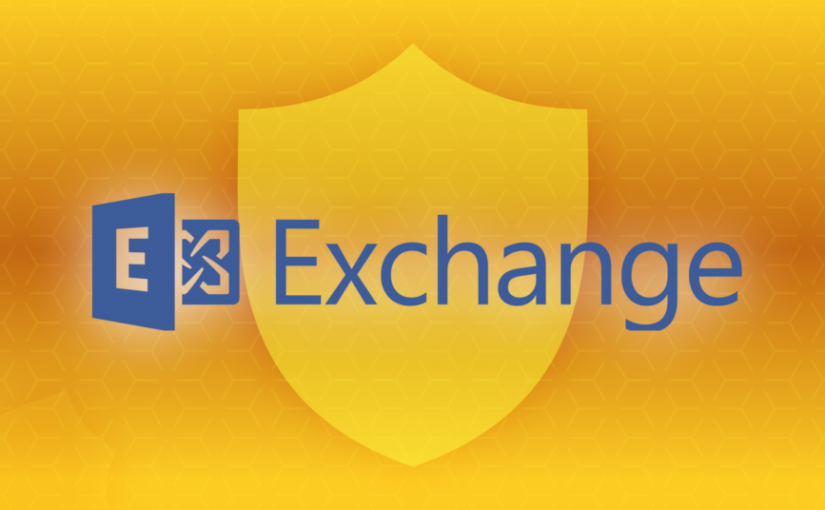
At the end of last year, Microsoft (along with other GitHub’rs) came up with a script that will check the general health
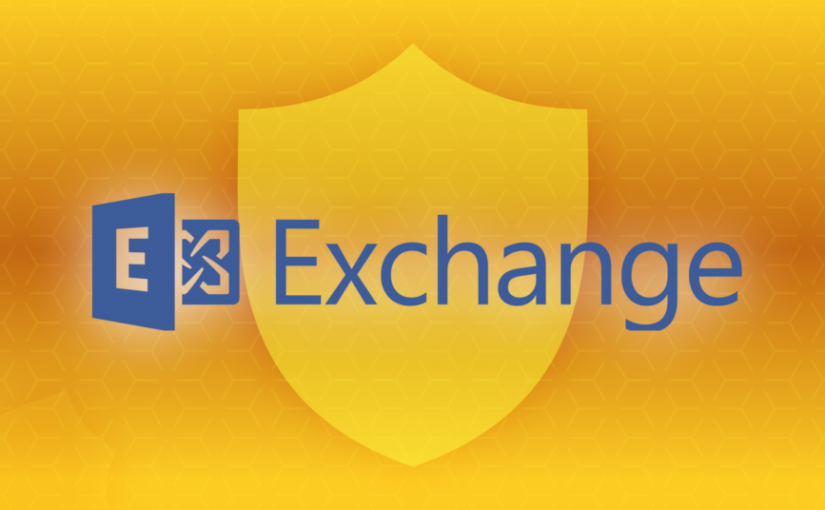
This was just released this morning by the Exchange Team. I will always attempt to keep up with Exchange updates as they
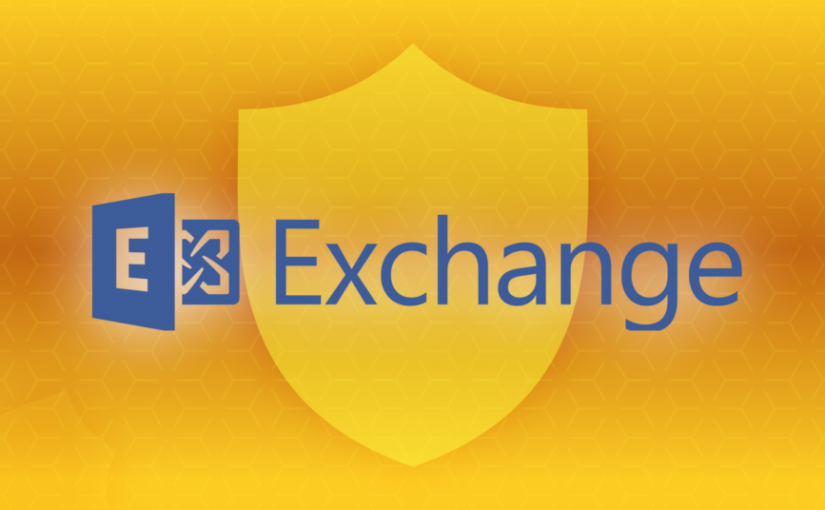
Hello Everyone! I am posting the latest updates for Exchange Server here on my blog as per the release of the Exchange
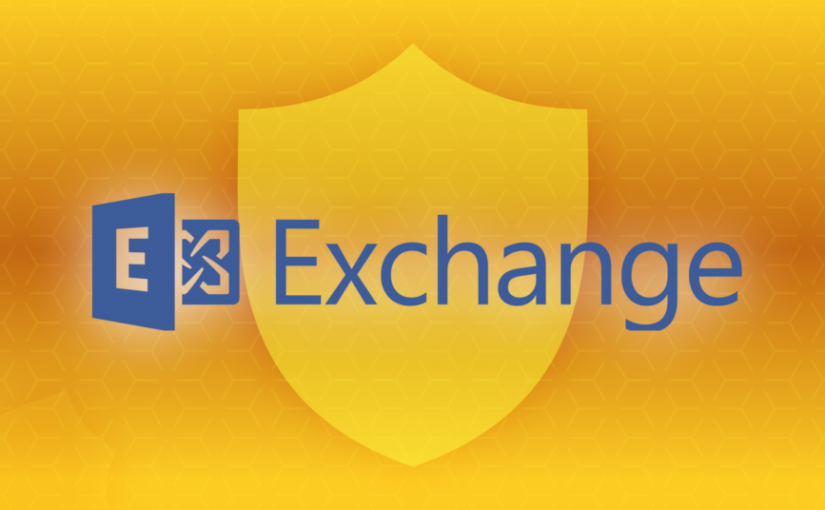
There are some extra features going along with these updates for this quarter in Exchange Server which is why the Exchange Team
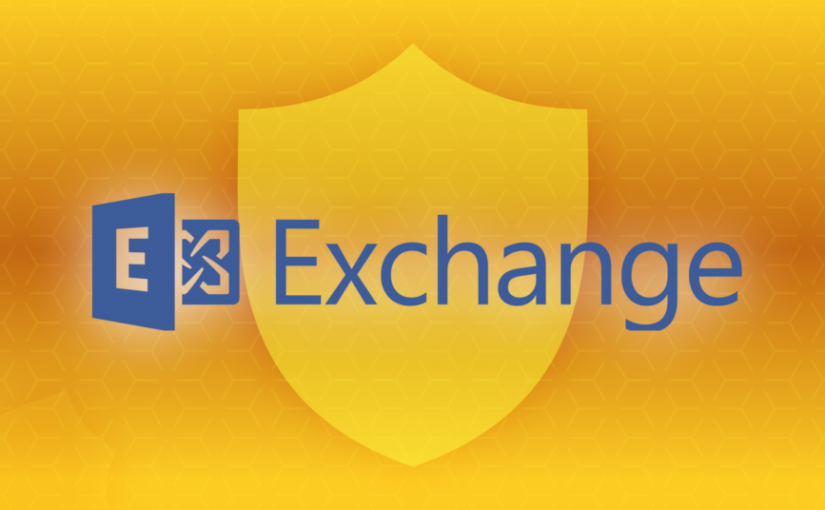
Thank goodness for this article! I was trying to update my Hybrid configuration after I had to update my SSL certificate for
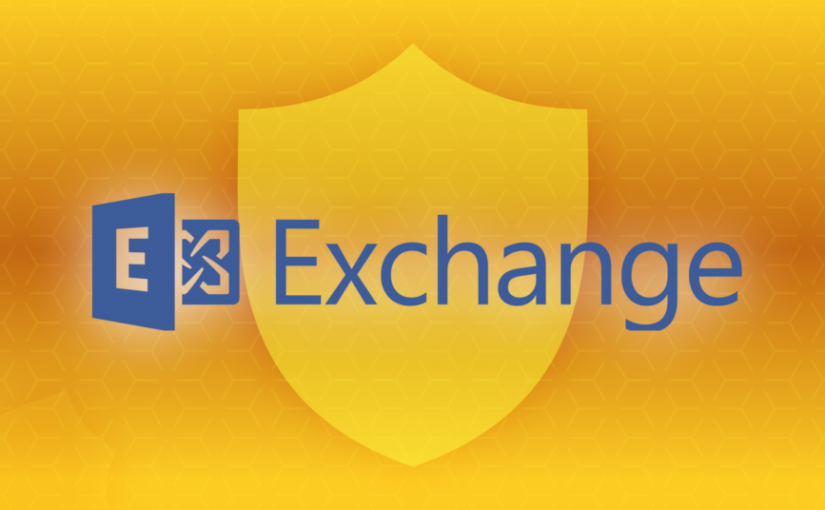
Microsoft is currently releasing MONTHLY updates as a precaution ever since the zero day threat that occurred in March. I think it