Allow an M365 User to send to multiple Restricted Groups and Dynamic DLs

Scenario You have a new Executive or top level user that needs to be able to send emails to all distribution lists
Lance's Blog for Information Technology

Scenario You have a new Executive or top level user that needs to be able to send emails to all distribution lists
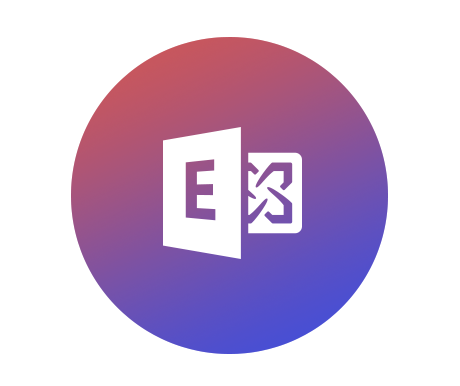
In my experience with doing Exchange migrations to the cloud, there always seemed to be an issue with EWS throttling causing very
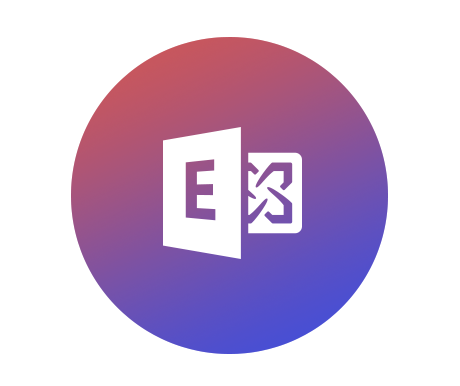
Since the COVID-19 virus has managed to get me laid-off and not working, I have not had too much to post in
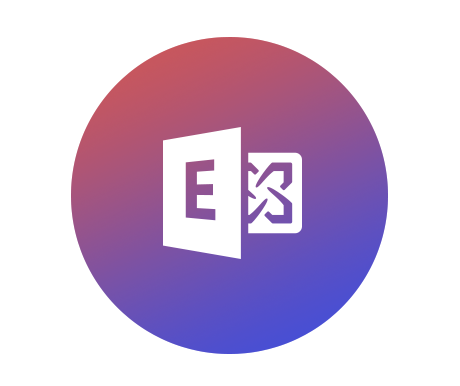
During my time as a PFE for Microsoft, I have encounted many issues with Federation in a Hybrid Exchange Deployment. Recently, the
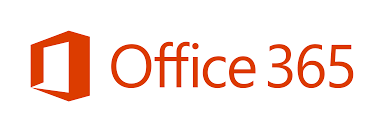
In a previous post, I showed how you could update one user’s photo for their Outlook and AD profiles via PowerShell. In
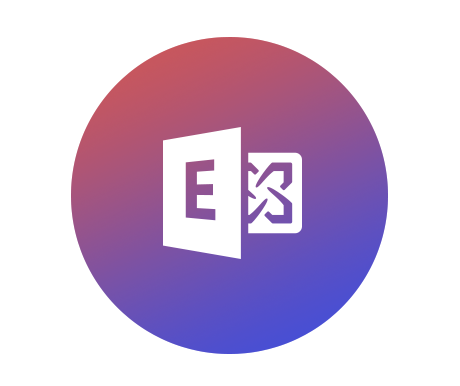
I took this exam back in February as a beta test. It finally got graded and I passed! I am now Cloud
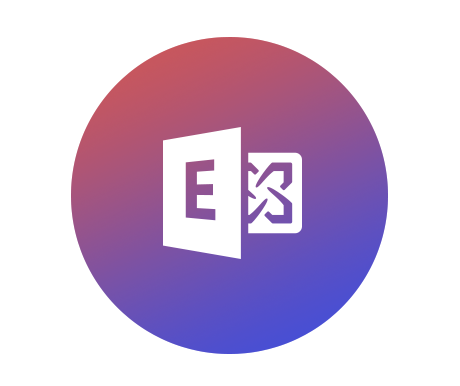
I wanted to update my picture within my Outlook profile and AD account really quickly without having to go through OWA to
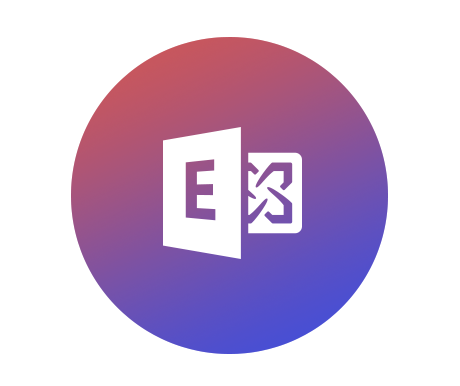
Wanted to do a quick post as I was working on my Hybrid Exchange Environment. I was unable to get the HCW
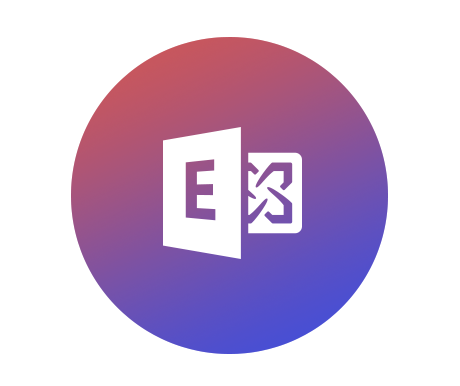
I get a lot of these incidents in my queue after a user has been migrated to O365. For whatever reason, most
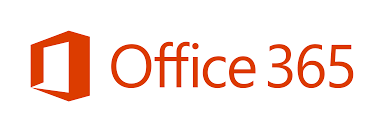
As many of you have knowledge, I am studying for my MS-202 Exam. And, part of the knowledge needed is to be
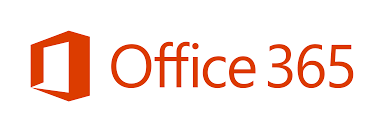
Let’s say you’re an admin that needs to connect to Office365 via PowerShell often. Now, there are many different websites or blogs
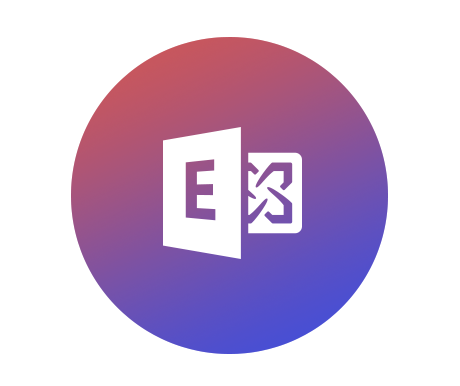
****UPDATE 3/23/2020**** Changes have been made to the HCW and the installation since this original post. Please read the following to gain