Keep your Federation Trust up-to-date
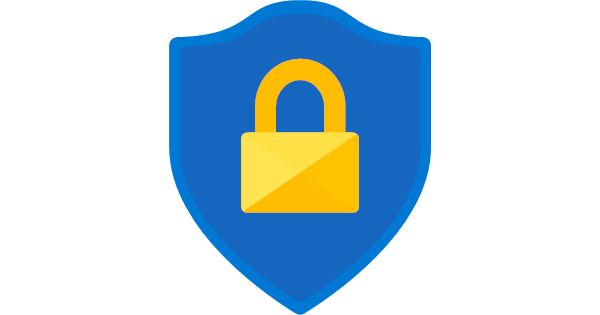
This article came out in February and I have been behind on my blog updates due to my current project, but I
Lance's Blog for Information Technology
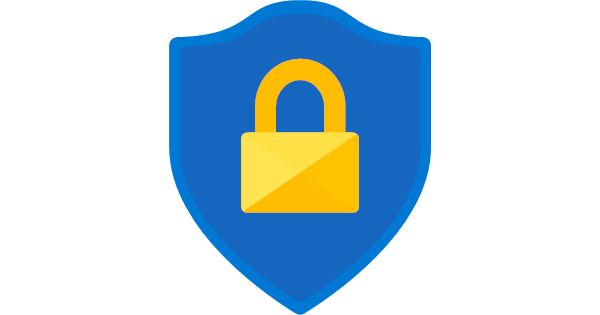
This article came out in February and I have been behind on my blog updates due to my current project, but I
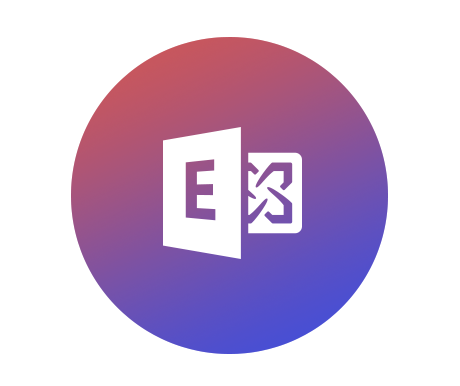
****UPDATE 3/23/2020**** Changes have been made to the HCW and the installation since this original post. Please read the following to gain