I have a VM that is joined to my Azure AD test tenant domain. I was having issues using RDP to access the box with my Azure AD credentials (username@tenant.onmicrosoft.com). I kept getting the following when trying to connect:
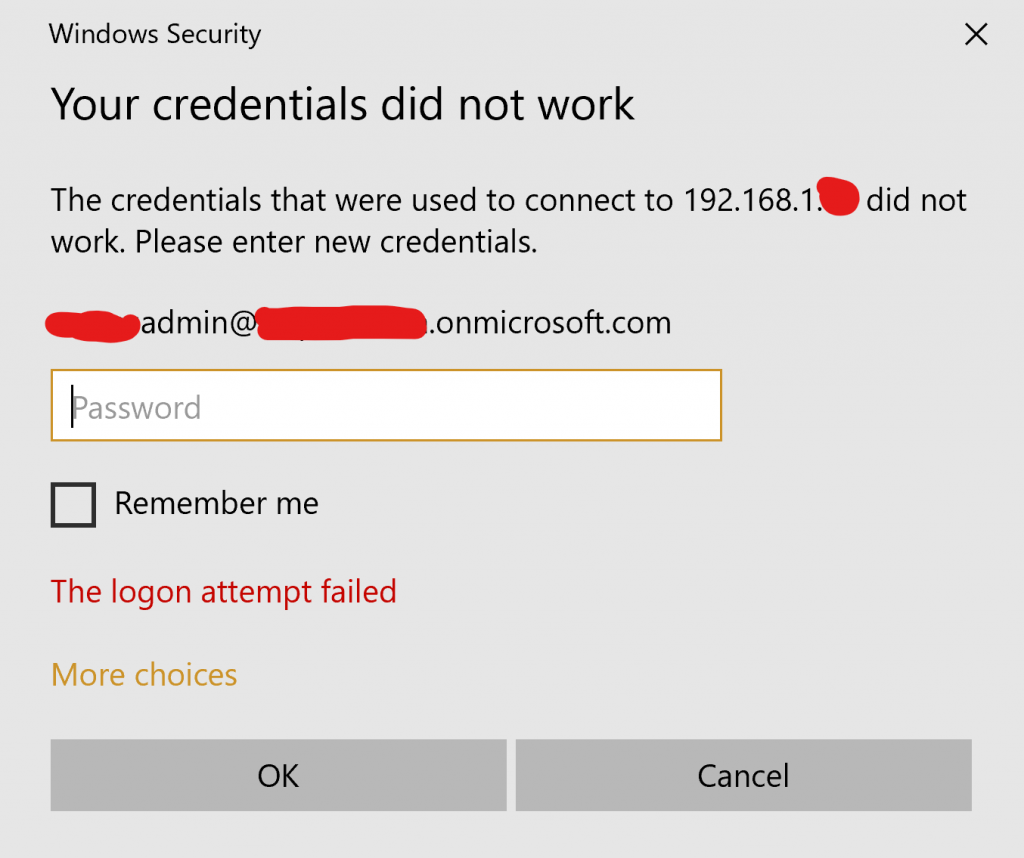
So I started researching and found that this was an common issue that many have started to face with their Azure AD Joined machines. Unfortunately, at this time it isn’t quite as easy as “open up a new RDP connection, type in the computer, type my email, and connect”. Here are the steps to connect a session to that Azure AD joined computer.
Steps to connect RDP to an Azure AD joined computer.
First, open remote desktop as if you were going to connect to any other computer. Type in the computer name or IP address and expand the the Show Options section. Next, click the Save As button to save the RDP file to your computer. At this point you can close the Remote Desktop Connection window as it isn’t needed any longer.
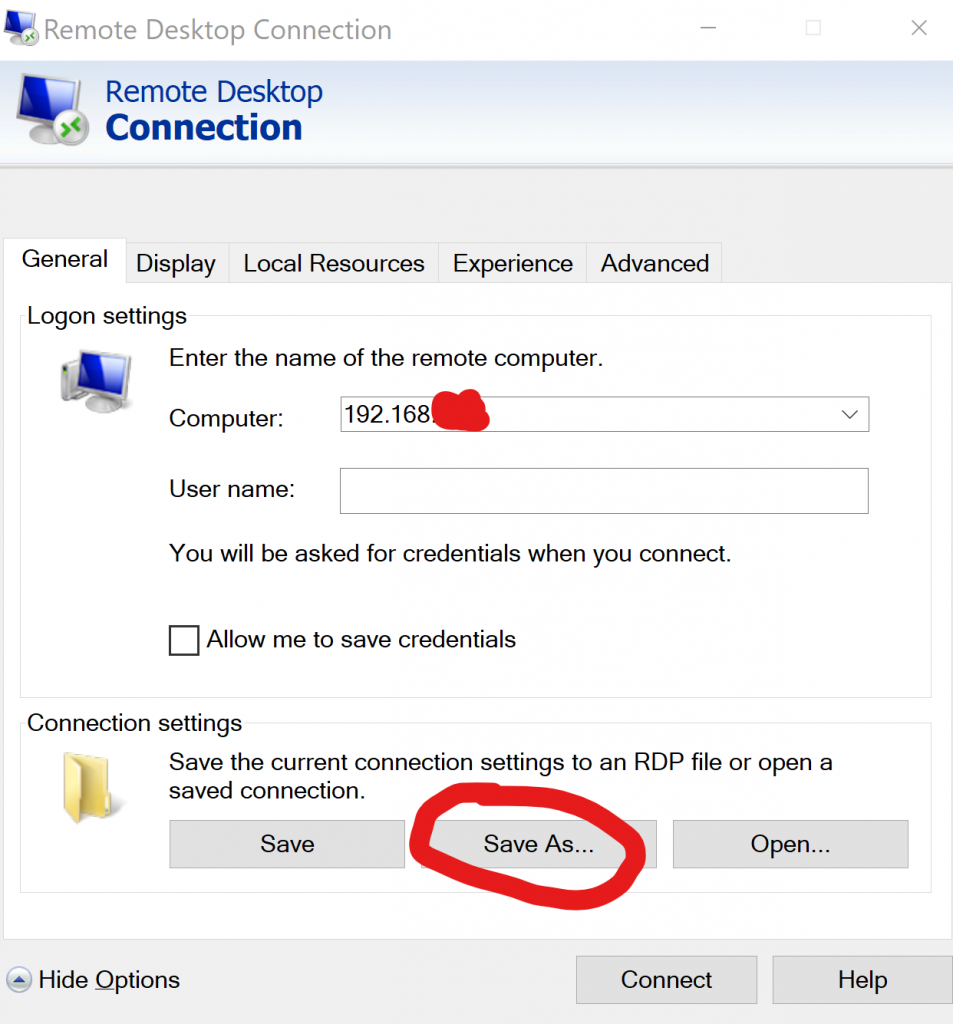
Next, open Notepad. Click File -> Open -> location your RDP file that was saved in the previous step.
Go to the very bottom of the list of parameters and add the following two lines:
enablecredsspsupport:i:0
authentication level:i:2
Save the changes to the .rdp file
NOTE: You can also add your username that will be used to connect to the session in the file as well:
username:s:.\AzureAD\YOURusername@YOURtenantname.onmicrosoft.com
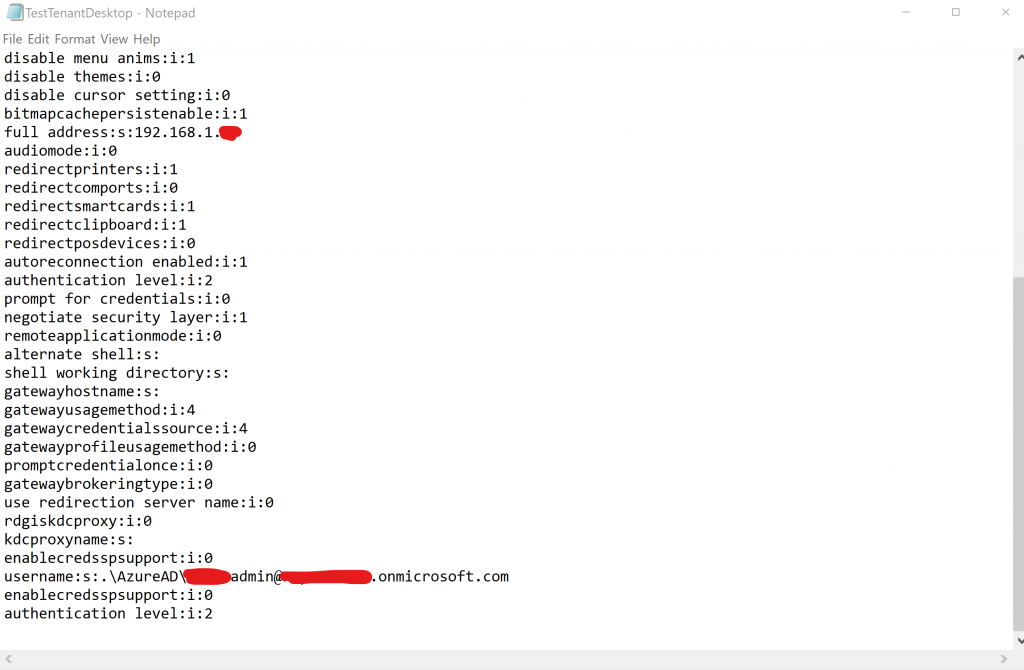
Now you are ready to connect! Double click on the RDP file and connect to the Azure AD Joined computer.
KEEP RESEARCHING!
STAY POSITIVE! THE WORLD WILL CHANGE FOR THE BETTER FOR ALL OF US!
REFERENCES:
Remote Desktop to Azure AD Joined Computer

I get the following error now when trying to connect after editing the RDP file. “The connection cannot proceed because authentication is not enabled and the remote computer requires that authentication be enabled to connect.”
You most likely have a certificate that is causing an issue with the connection due to the certificate being expired. Try the following and inform me.
On the target server, open MMC > Certificates > Local Computer
Expand Remote Desktop > Certificates
Delete the Certificate
Restart Remote Desktop Configuration and the Remote Desktop Services Services
Hope this helps!
also need to run the below command in CMD as Admin
net localgroup “Remote Desktop Users” /add “AzureAD\email”