The sheer craziness of it all! I noticed that my clocks were off on my servers by FOUR minutes. I had originally set in group policy for the PDC emulator for my domain, a VM on one of my Hyper-V hosts, to get the time from the Public NTP hosts. I then configured a group policy to have all the other machines get their time from the PDC Emulator.
This was working great for me until I realized that my Hyper-V hosts were actually controlling the time of the VMs. They were also configured to get the time from the PDC Emulator, but essentially, due to how Hyper-V is configured, the PDC Emulator VM was getting the time from the Host. So, once the time got thrown off, everything went wacky on me!
I’d read through a couple of articles and found the configuration flaw of Hyper-V and the need for those servers to get their time from the external NTP hosts as well as be configured as NTP servers themselves. This totally went against my Group Policy configuration which caused the issue!
Luckily, I had a stand alone server that is a tertiary DC in the domain not running Hyper-V. I was able to get my time synced again properly after performing the following configuration.
- I had to move the FSMO roles to the tertiary DC with the following cmdlet:
1 | Move-ADDirectoryServerOperationMasterRole -Identity backupdc01 -OperationMasterRole 0,1,2,3,4 -Confirm:$False |
- I then made sure the tertiary DC was syncing time correctly by running the following on that server:
1 2 3 4 5 6 7 8 9 10 11 | Stop and Start the time service: net stop w32time net start w32time Resync with the NTP servers: w32tm /resync /nowait Query the Source NTP server for the server you are running: w32tm /query /source (Should return your Public NTP server) 2.us.pool.ntp.org,0x1 |
- I then removed the Group Policy Object for syncing the time source to the DC that I had linked to my Hyper-V Servers OU in Active Directory
- Ran a gpupdate /force on the Hyper-V host to remove the policy there
- I then had to reconfigure the Hyper-V hosts to be NTP Servers and clients that got their time from a public NTP server:
1 2 3 4 5 6 7 8 9 10 11 12 13 14 15 16 17 18 19 20 21 22 23 24 25 26 27 28 29 30 31 | Cmdlets in order: Unregister the Time Service: w32tm /unregister Stop the Time Service: net stop w32time Register the Time Service: w32tm /register Start the service: net start w32time Query the Source NTP server for the server you are running: w32tm /query /source (Should return the default public NTP server) time.windows.com,0x1 Configure the NTP time servers you want to use: w32tm /config /syncfromflags:manual /manualpeerlist:"0.pool.ntp.org, 1.pool.ntp.org, 2.pool.ntp.org" /update /reliable:yes Resync with the NTP servers: w32tm /resync /nowait Verify the Source NTP Server being used: w32tm /query /source (Should return the Public NTP server you set) 1.pool.ntp.org,0x1 Time should be correct on the Hyper-V host now. |
The one problem Hyper-V host that was syncing with the DC VM would not change settings via Group Policy nor through the w32tm cmdlet. I even went into the registry and tried to modify the following keys to make the changes stick:
1 2 3 4 5 6 7 8 | Path: HKEY_LOCAL_MACHINE\SYSTEM\CurrentControlSet\Services\ Keys - Value (Decimal): w32time\Config\AnnounceFlags - 10 w32time\Parameters\NtpServers - 0.us.pool.ntp.org,0x1 1.us.pool.ntp.org,0x1 2.us.pool.ntp.org,0x1 w32time\TimeProviders\NtpClient\SpecialPollInterval - 900 (15 minutes) w32time\TimeProviders\NtpServer\Enabled - 1 |
The values would just not change, most likely due to the time not being synchronized. I had to reboot the server and then run through the process again in order for the changes to stick.
I did look at another article that said to do the following on the DC VM in order for time NOT to sync with the Hyper-V Host:
Go into Hyper-V console on the host machine, right-click on the client VM AD server, and select Settings. Once in here, on the left look under:
Management –> Integration Services
Untick Time Synchronization
Click Apply/OK
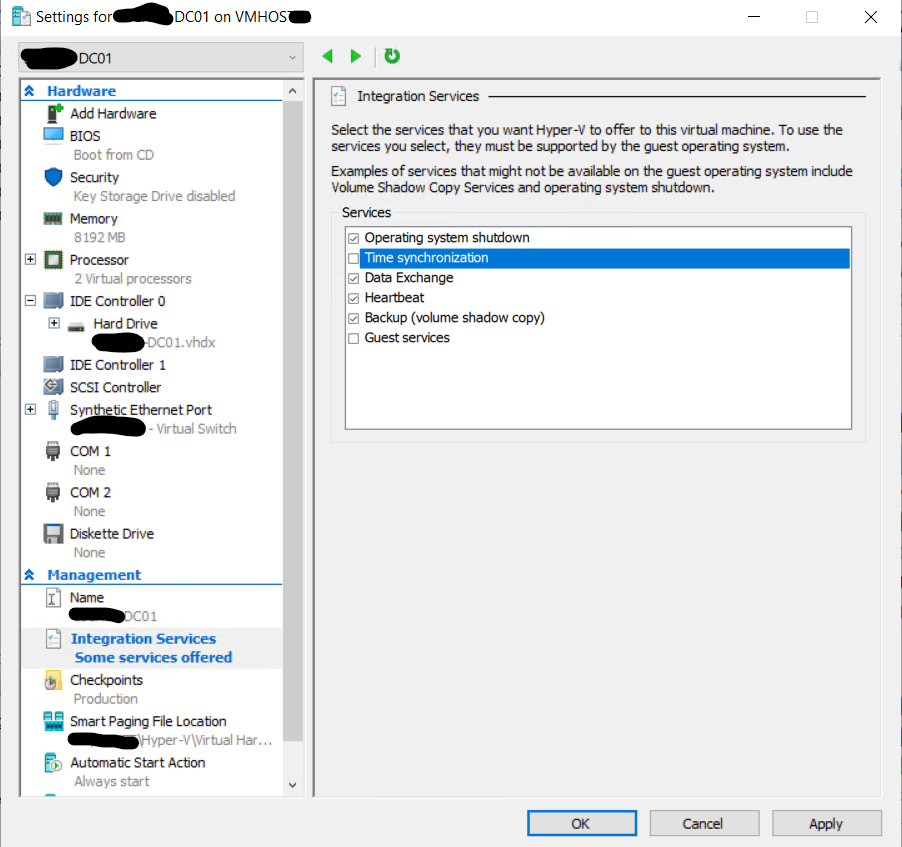
Things are running smoothly now. Please view the references at the bottom of the post. There are a couple of great articles about the Time Synchronization process with Hyper-V and why it needs to be setup the way I have it now. I wished I had read it before I originally set this up. I will post the article about getting group policy to handle the time sync process. Just remember, if your PDC Emulator is a VM, don’t sync it to a public NTP server. Sync it to your Hyper-V Host and have the Host sync publicly.
In the long run, I think it is a good design solution to have your Hyper-V hosts time synced to the Public NTP servers than having to remember to configure each VM DC you create to NOT time sync with the host. To each is own though, and one thing I learned from working Microsoft, there are multiple ways to get to the same goal that are technically sound methods.
THANKS FOR READING!
PLEASE COMMENT!
REFERENCES:
Setup of NTP on Hyper-V servers
Time Synchronization in Hyper-V
“It’s Simple!” – Time Configuration in Active Directory
NTP Circular Time Sync – Windows Server 2012 R2 / Hyper-V

Great post! This really helped me get time sync issues sorted out on my hosts. I appreciate the screenshots on the commandlets.