I’ve been working on installing Windows Server 2019 Core into my network to be able to look at new features for Windows Administration and learning how Server Core works. I was able to install a virtual machine with Server Core and get it activated. I then wanted to place my custom PowerShell script for loading PowerShell into the Server Core Environment.
So, I added the Server Core Server to the Windows Admin Center and copied my custom scripts for PowerShell into the proper directory:
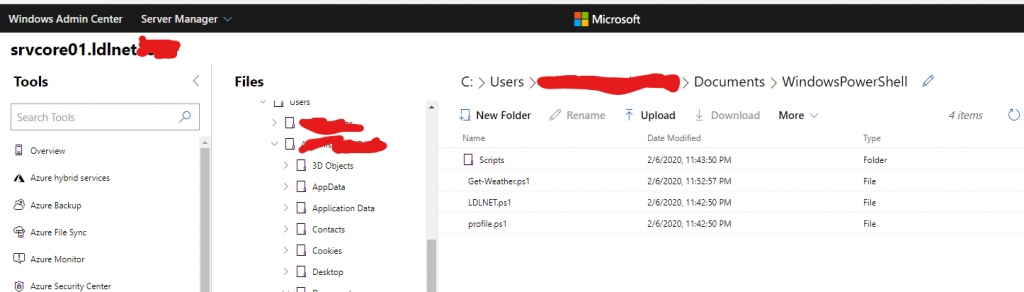
I then logged on remotely to the server and started PowerShell. When I did that, I got this error with the script load:

At first, I tried using the -UseBasicParsing as a switch to see if that would repair the issue in the script. It did not because, IE is not installed by default on the default installation of Server Core. That is so there is less of a footprint that can be attacked by a hacker. I needed this installed though so that the Invoke-WebRequest cmdlet would load my script parameters properly.
I started looking for answers to how to install IE onto the Server Core box and found the following article. I had to run the Add-WindowsCapability cmdlet on the server to install the optional components. When I did, I received an error:

So I found out that there is a block that WSUS does keeping the cmdlet from going to the online source to download the software package and producing this error. After researching, I found this article. I setup a Group Policy to make sure this setting is propagated to my Server Core machine. I also setup in the same policy the ability to turn off the First-Run for IE so that you do not get that message and have to open IE to “set it up”
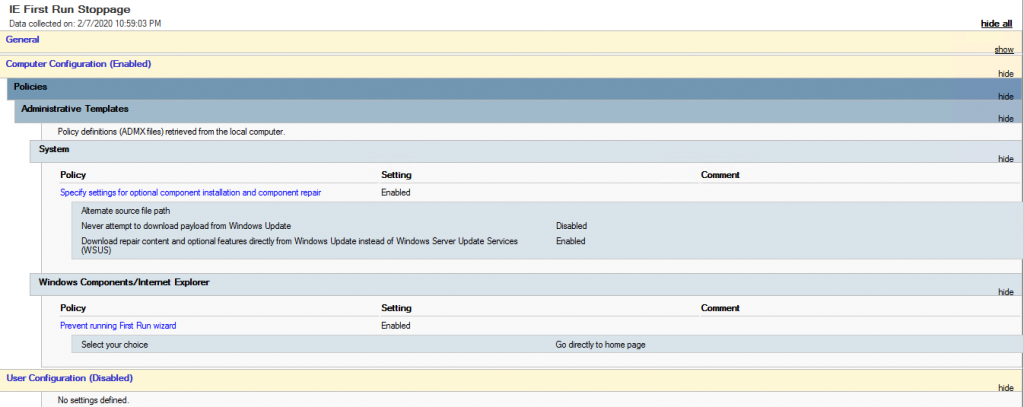
I then ran a gpupdate /force on the Server and was able to download the components for IE and App Compatibility.
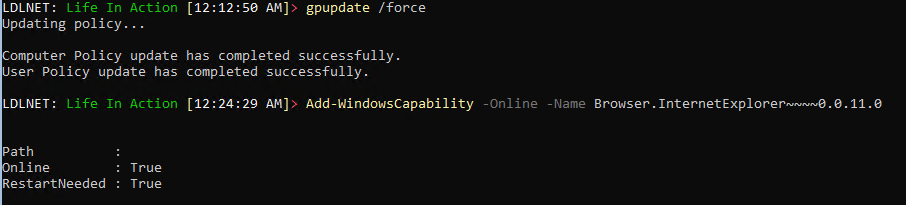
I then rebooted the server and now my PowerShell loads successfully:
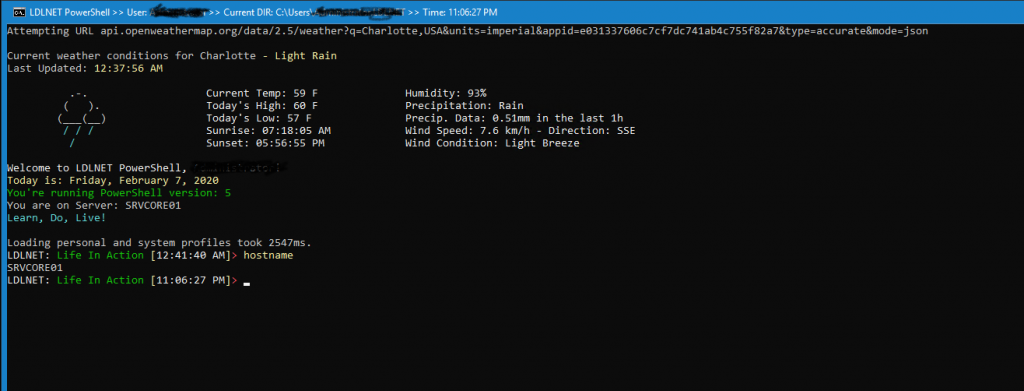
I learned a few different new things here and was able to get Server Core working more the way that I like it. I will keep posting updates when I run into issues with this type of installation. I would definitely give the Windows Admin Center a try as it has more robust features than Server Manager has, especially for Server 2019 and Server Core.
CONQUER THE UNCOMFORTABLE TO GROW!
POSITIVE ATTITUDE ABIDES!
REFERENCES:
RSAT Tools Installation Error 0x800f0954 – Windows 10 1809
Server Core App Compatibility Feature on Demand (FOD)
“Set Up Internet Explorer 11” Bypass with GPO or Registry
