I have been showing in my Prompt Series how the different AI Platforms answer a bit differently for the same prompt. Ever wish your ChatGPT conversations felt a little more… you? Would you like to get to where ChatGPT feels like you’re talking to a trusted advisor, or a friend, and not just AI? Whether you’re a student, professional, or just someone who loves to chat, customizing ChatGPT can make a world of difference. In this guide, we’ll break down what it means to customize ChatGPT, why it’s worth your time, and how to get started.
What Does It Mean to Customize ChatGPT?
At its core, customizing ChatGPT involves setting specific instructions that guide the AI’s behavior. It’s like giving ChatGPT a set of preferences so it can tailor its responses to better suit your needs. Think of it as your own AI assistant, trained to understand your style and preferences.
Why Bother Customizing? The Benefits
- Tailored Responses: No more generic answers! Customized instructions help ChatGPT understand your tone, vocabulary, and interests, resulting in more relevant and engaging responses.
- Improved Accuracy: If you’re using ChatGPT for specific tasks (like coding or writing in a particular style), custom instructions can ensure the AI gets it right the first time.
- Enhanced Productivity: When ChatGPT knows what you want, it can save you time and effort by generating content that aligns with your goals.
- More Fun: It’s simply more enjoyable to interact with an AI that “gets you.”
How to Customize ChatGPT: A Step-by-Step Guide
Let’s walk through the process, using screenshots from the ChatGPT interface.
- Access Custom Instructions:
- Open ChatGPT in your browser.
- Click on your profile icon on the menu.
- Select “Settings”.
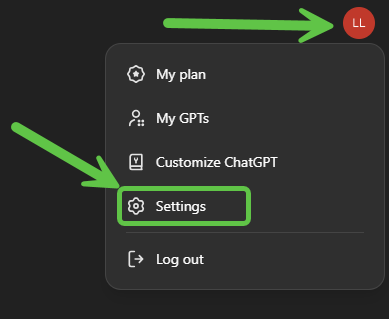
- Access Personalization Menu:
- Look for “Custom instructions” and click that. If Off, click it to turn it On.
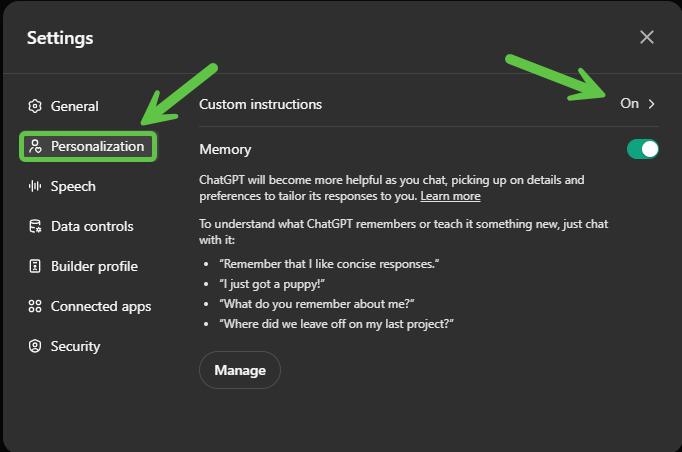
- Set Your Instructions:
- First box: Tell ChatGPT about yourself.
- What’s your background? What are your interests? How formal or informal do you want the responses to be?
- Example: “I’m a marketing professional interested in creating engaging social media content. I prefer a friendly, conversational tone.”
- Second box: Tell ChatGPT how you want it to respond.
- Be specific about the length, format, or style you prefer.
- Example: “Keep responses concise (around 100 words) and focus on actionable advice.”
- First box: Tell ChatGPT about yourself.
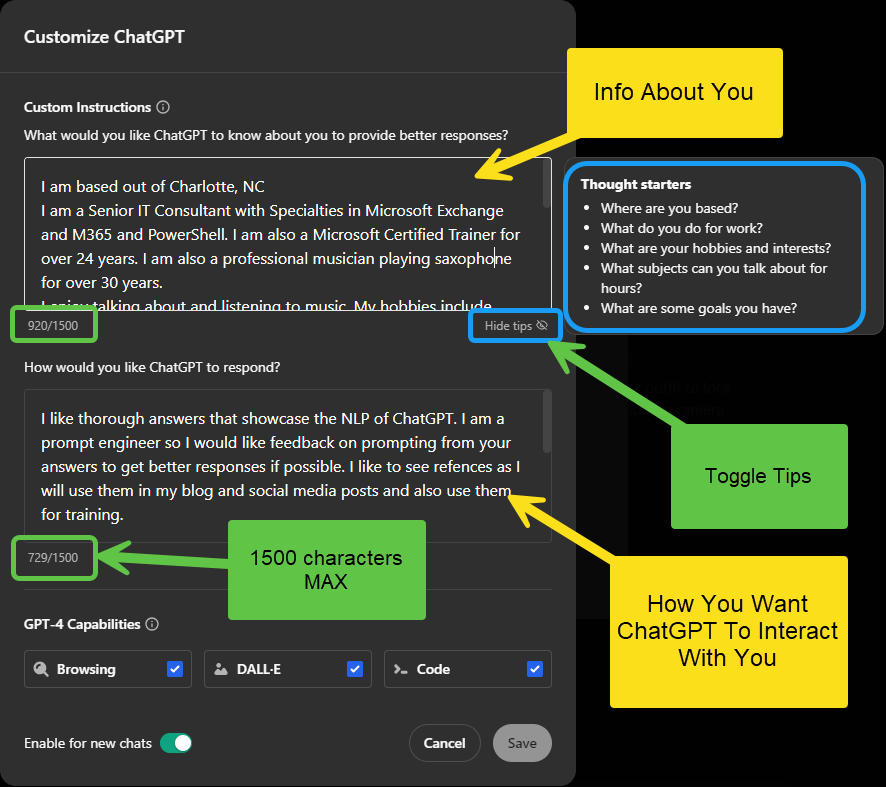
- Save and Enjoy: [Image: Screenshot of a customized ChatGPT conversation]
- Click “Save.”
- Start a new chat and see how ChatGPT adapts to your preferences!
Real-World Examples
- Student: “I’m a biology student studying ecology. Please focus on scientific accuracy and use clear, concise language.”
- Writer: “I’m a freelance writer specializing in technology. I prefer a professional tone with in-depth explanations.”
- Code Enthusiast: “I’m learning Python. Please provide code examples with comments to help me understand.”
Important Note: Remember that custom instructions are a guide, not a strict rule. ChatGPT might still need some fine-tuning, but this is a great way to make it a more personalized and valuable tool for your needs.
Your Turn: From AI to Ally
Don’t be afraid to experiment! The beauty of custom instructions is that you can refine them over time. Play around with different phrases and see how ChatGPT reacts. The more you personalize, the more it’ll feel like you’re chatting with a trusted friend or advisor who truly understands you.
So, go ahead and give it a try. You might be surprised at how much more enjoyable and productive your conversations with ChatGPT become. It’s your AI, your way – make the most of it!
About Lance Lingerfelt

Lance Lingerfelt is an M365 Specialist and Evangelist with over 20 years of experience in the Information Technology field. Having worked in enterprise environments to small businesses, he is able to adapt and provide the best IT Training and Consultation possible. With a focus on AI, the M365 Stack, and Healthcare, he continues to give back to the community with training, public speaking events, and this blog.
